Hi All,
In this post i am going to talk about creating a simple site called "helloworld.com" using Apache Web Server in Ubuntu
The details discussed or furnished here is not specific to a particular version of ubuntu, you can apply these steps to other version of ubuntu as well...
Without wasting time let us get on with business...
The first and foremost steps involved in the process is the installation of Apache Web Server, usually the ubuntu distributions comes along with apache web server pre-installed but if you do not find one in the distribution you use, you can install the same using the following commands
Make sure the above commands executed successfully...
if the command executions were successfull, we could confirm the same using the browser by typing the address "localhost" in the address bar and the browser should display a page something like the one given below...
Open up a terminal, and fire the commands below at the prompt...
Open the file "index.html" using your favourite text editor, in my case it is going to be "vi" and fill in the file with some test contents as given below
Save the file and exit from the text editor.
Open a terminal and fire the command at the prompt one after the other...
now is the time to update the newly created or copied configuration file called "helloworld.conf"
There are three important configuration items you could see in the configuration file...
1. ServerAdmin
2. DocumentRoot
3. ServerName
Now update these configuration items accordingly, I believe the above mentioned configuration items are self explanatory in case if you want an example you can refer below...
We have to include the domain "helloworld.com" in the hosts configuration file, to do that...
Open a terminal and execute the command below...
Include the host configuration as mentioned below...
Save the file and exit form the text editor.
We are at the final step to have our site up and running...
Open a terminal and navigate to the location of the file "helloworld.conf" i.e as given below...
Fire the below commands to have the site activated...
"helloworld.com"
You should have something like the image given below....
Well that is it, we have successfully created a new site using Apache Web Server.
Hope you had great time reading...
Thanks.
In this post i am going to talk about creating a simple site called "helloworld.com" using Apache Web Server in Ubuntu
The details discussed or furnished here is not specific to a particular version of ubuntu, you can apply these steps to other version of ubuntu as well...
Without wasting time let us get on with business...
Installation of Apache Web Server
The first and foremost steps involved in the process is the installation of Apache Web Server, usually the ubuntu distributions comes along with apache web server pre-installed but if you do not find one in the distribution you use, you can install the same using the following commands
> sudo apt update
> sudo apt install apache2
Make sure the above commands executed successfully...
if the command executions were successfull, we could confirm the same using the browser by typing the address "localhost" in the address bar and the browser should display a page something like the one given below...
Creating folder and files
Open up a terminal, and fire the commands below at the prompt...
> cd /var/www
> sudo mkdir /var/www/helloworld
> cd /var/www/helloworld
> sudo touch index.html
Open the file "index.html" using your favourite text editor, in my case it is going to be "vi" and fill in the file with some test contents as given below
sudo vi index.html
<html>
<head>
<title> HelloWorld </title>
</head>
<body>
<p> Greeting from HelloWorld.</p>
</body>
</html>
<head>
<title> HelloWorld </title>
</head>
<body>
<p> Greeting from HelloWorld.</p>
</body>
</html>
Save the file and exit from the text editor.
Virtual Host Configuration
Open a terminal and fire the command at the prompt one after the other...
> cd /etc/apache2/sites-available/
> sudo cp 000-default.conf helloworld.conf
> sudo vi helloworld.conf
now is the time to update the newly created or copied configuration file called "helloworld.conf"
There are three important configuration items you could see in the configuration file...
1. ServerAdmin
2. DocumentRoot
3. ServerName
Now update these configuration items accordingly, I believe the above mentioned configuration items are self explanatory in case if you want an example you can refer below...
Example:
ServerAdmin admin@helloworld.com
DocumentRoot /var/www/helloworld/
ServerName helloworld.com
With that we have finished the virtual host configuration.ServerAdmin admin@helloworld.com
DocumentRoot /var/www/helloworld/
ServerName helloworld.com
Updating hosts file
We have to include the domain "helloworld.com" in the hosts configuration file, to do that...
Open a terminal and execute the command below...
> sudo vi /etc/hosts
Include the host configuration as mentioned below...
Save the file and exit form the text editor.
Activating VirtualHost
We are at the final step to have our site up and running...
Open a terminal and navigate to the location of the file "helloworld.conf" i.e as given below...
> cd /etc/apache2/site-available
Fire the below commands to have the site activated...
> sudo a2ensite helloworld.conf
> service apache2 reload
Testing
Open up a browser and hit the address bar with the following address..."helloworld.com"
You should have something like the image given below....
Hope you had great time reading...
Thanks.

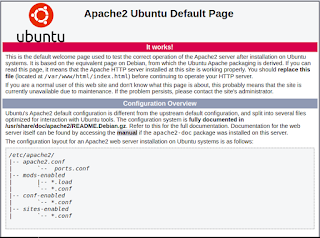




No comments:
Post a Comment